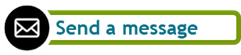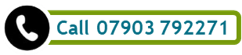Whenever you install a new application on your computer, that program decides where files related to it are going to be saved. Sometimes you get a choice of that location when the program is installed, but more often than not this choice can only be made afterwards (or not at all) and it is often difficult to find out where these settings can be changed at all. Now think about the types of personal electronic files you keep: some may be electronic versions of contracts, bills, or offers you would most likely have received by email and saved for convenient retrieval (well done, in that case!). Some documents might be downloads from websites and a lot of them are probably documents you have created yourself. There are text files, spreadsheets, presentations, photos, notes, music, video … you name it and most likely those are on your computer! Keep in mind: not all files on your computer will be actual ‘files’. Some could be links to websites or documents that are accessible only if you are connected to the internet. And then there are the emails themselves. Unless you work with an online only mail client, without a local synchronisation (meaning you can access your emails and all attachments only when connected to the internet, a highly unlikely scenario these days), you will have copies of all your email correspondence (including their attachments!) saved somewhere on your computer. The point I’m trying to make here is simple: you may only be aware of part of your files and completely neglect those you are not aware of, but may at some point need. The documents you create yourself are usually easy to track: most will probably be text documents, spreadsheets, presentations or images of some kind. Let’s focus on those for now, as these are the easiest ones to deal with, and also the ones most likely to change, age, become redundant, etc. The first thing to do is to have a good look at your paper filing system (if you have one, that is), and create a similar structure on your computer. It is best to prepare this on paper first, by writing down the names of your separations of paper documents: e.g., “school”, “financial”, “sports”, “family matters”, etc. These main categories can then be separated out into more detailed sub-structures. Beware: some folders in your paper filing may be unnecessary in your computer files, and you may need folders for electronic files that have no counterpart in paper filing. Before you get going and create folders like a mad person, wait a moment and think!
If you have lost your way in your own structure, it may be useful to start creating a new structure altogether and save new files in there, all the while slowly moving over documents or structures from the old filing system as you move forward. An example: you are typing a letter to the insurance company. You would save that into the new structure, of course. Ask yourself: do I already have such documents? It’s highly likely you do. Before saving your document anywhere, locate the old insurance letters.
I realise, this is time-consuming, but you’ll find that – while this may appear a loss of time at first – after a while you’ll only ever save documents into the new structure and never, ever go back to the old structure at all. This will have achieved two things:
Filing is always a tricky subject and there are very few people who actually enjoy a good filing session. However, if you manage to create a filing system that works for you, that you maintain regularly, and that you use to save all your stuff in, … at the very least you’ll be able to find what you are looking for at short notice. Happy filing! If you have enjoyed reading this, you may find these other articles interesting: |
Ask the ClutterMeisterIdeas to help clear away the mess in your homes and in your minds.
Feel free to share any of my posts, but please put in a backlink to the original blog post. Thank you. The author
Hi, my name is Tilo Flache. My mission: help clients declutter mind and space.
This blog contains pointers for your journey towards a happier living experience. Archives
November 2023
|
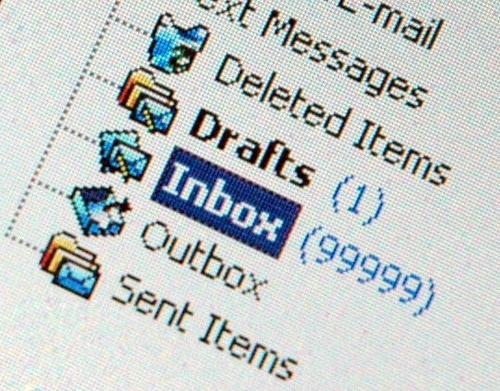
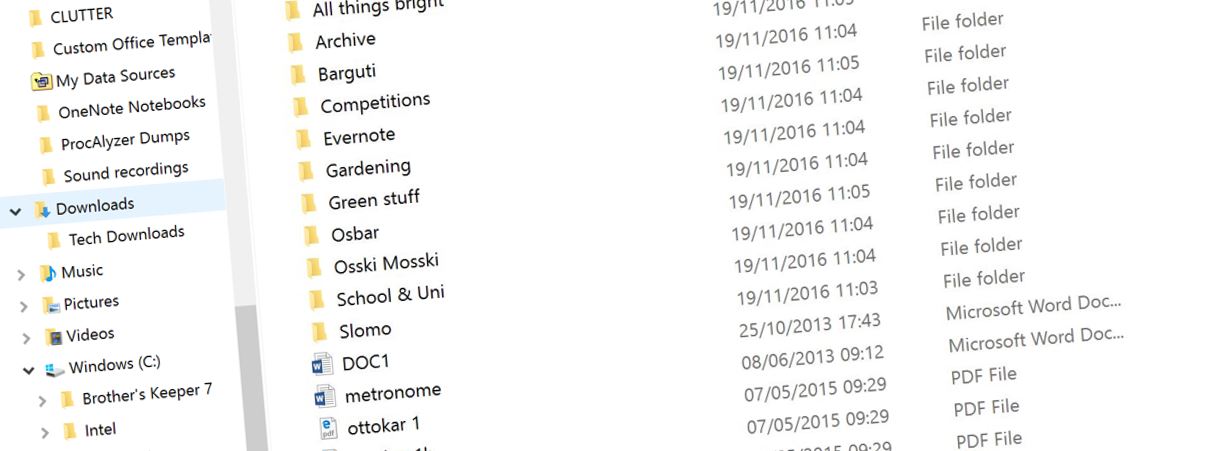



 RSS Feed
RSS Feed