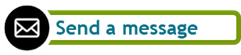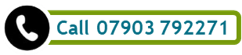Of course, word processors have evolved, especially after the advent of Windows operating systems. All the bells and whistles we can use today in all kinds of programs are – of course – accessible through a menu or a set of lovely buttons, but who hasn’t been screaming at their computer at some point in the past (or present) when they were looking for a particular function hidden away in some menu? Where have the keyboard commands gone? With the growth of menu bars and buttons, they have all but been forgotten, except by those who work in programming or those who have been using them to start with and have been reluctant to switch to menus or buttons completely.
But there is help, dear reader: keyboard commands are alive, and they are called keyboard shortcuts now. It’s interesting they are called that because it sort of acknowledges the fact that buttons and menus can take the long way around sometimes! Of course, many of you are aware of things like CTRL+X = cut, CTRL+C = copy and CTRL+V = paste text, but there are many more options that could actually shave off some time if you use them. So let’s get technical for once! Rather than going through the menu, these shortcuts will likely save you some time:
How about moving around the document? Once the document turns longer, it can be time-consuming to do that with the mouse, right?
Did you know you can use keyboard shortcuts to undo or redo your last action?
Here are some of the standard text formatting keyboard shortcuts. Of course, there are a lot more options, but these appear to be the most common ones:
Let’s have a look at paragraph alignment:
How about paragraph indentations? Are you someone who keeps fiddling around with the little icons on the ruler to indent your paragraphs? If so, I bet you spend a lot of time on this and your paragraphs still look a little wonky occasionally because it’s not an exact science. Help is on its way:
Those can be repeated multiple times to fit your indent needs. Unless you have set tab markers in the ruler, the jump corresponds to your default tab settings (usually 1.27cm = ½inch). Changing line distances can be a time-consuming and fiddly, too. However, it’s only a keystroke away:
Let’s return to copying and pasting: CTRL+C and CTRL+V are rather blunt tools: have you ever wondered if there is a way around that whole issue of pasting formats over from a web page, with all those tables, images and html coding that suddenly appear in your text document?
You’ll find this isn’t quite a keyboard shortcut, right? There is a spin on option #2!
TIP: if you have to paste as text a lot, you could modify the default settings in your word processor to always ‘paste text only’. These are just a small selection of options that are available in Word. Other word processors have very similar options and – most likely – use very similar keystrokes, too. I suggest you write down the options here that intrigue you most (the ones dealing with things you tend to spend a lot of time on) and put them up next to your screen. Here’s one last tip, the most important of all: save your document regularly! The simplest way to do so is pushing CTRL+S. Do it regularly, please. Comments are closed.
|
Ask the ClutterMeisterIdeas to help clear away the mess in your homes and in your minds.
Feel free to share any of my posts, but please put in a backlink to the original blog post. Thank you. The author
Hi, my name is Tilo Flache. My mission: help clients declutter mind and space.
This blog contains pointers for your journey towards a happier living experience. Archives
November 2023
|



 RSS Feed
RSS Feed