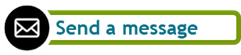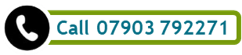So let’s address the three common issues mentioned in the definition above:
Too much text This is easily explained: the slides are used as handouts at the same time. This means that ALL the information has to go onto the slide, which makes for a good handout and a horrible slide. Use the slides to support your talk: only show some keywords that give your audience an idea what you are currently talking about, so they can listen to what you have to say. In addition, create a proper handout for distribution in an easily readable format. Reading out loud Reading out text from the big screen, often with the back turned to the audience, is another staple of public speaking. Most people do not know this, but presentation software usually has an integrated option to create speaker’s notes. Do get acquainted with that function and make use of it. Your listeners will thank you for that. Confusing graphics A slide can be extremely useful to present information that cannot be conveyed in words, especially with images and graphs that underline a point in the talk. There are two simple rules to follow here: only use images and graphs when absolutely necessary, and make sure that whichever image or graph you use contains information that is clear and easy to understand for the intended audience. You might think that it is really difficult to get things right. To some degree that is true, but “Death by PowerPoint” really has three main reasons: shoddy slides, bad preparation and panic during the presentation itself. However, there are ways to ensure success: Good slides A slide show is the end result of a whole process that starts with your research about the subject, then you create some kind of outline, and that goes into a presentation. Right? Wrong! This process leaves you with a presentation that serves as a handout, speaker’s notes AND a slide show. With a side-order of formatting issues and losing time in PowerPoint. You’ll save time, have all your materials and end up with a more engaging presentation if you follow these simple steps:
Good preparation Once your documents are ready, pull everything together! If you have not created the slides and notes yourself, make sure to familiarise yourself with the slides, how they correspond to your notes (make annotations in your notes about the slides, if you can), and check that they are clear. It is imperative to do a full test-run at least once, to avoid surprises. Repeat until it flows. Something often overlooked is the technology: are you sure you know how to use the technology at the venue? It is imperative to know what you require and to ask those questions before you go there. Do you need a pointer or a clicker to advance your slides? Will you have a secondary screen available in front of you? Can the file with your slides be used on the system (you may have more recent software than they do). You know how you usually roll when you give a talk. All these and other questions determine how your talk will go, and there is nothing more unsettling than last-minute technical hiccups when you should really be ready to go ahead with your talk. Make sure you clarify these things ahead of time. On site prep There are a couple more things you should really do at the location itself:
Let’s repeat some of the basic mantras:
Comments are closed.
|
Ask the ClutterMeisterIdeas to help clear away the mess in your homes and in your minds.
Feel free to share any of my posts, but please put in a backlink to the original blog post. Thank you. The author
Hi, my name is Tilo Flache. My mission: help clients declutter mind and space.
This blog contains pointers for your journey towards a happier living experience. Archives
November 2023
|
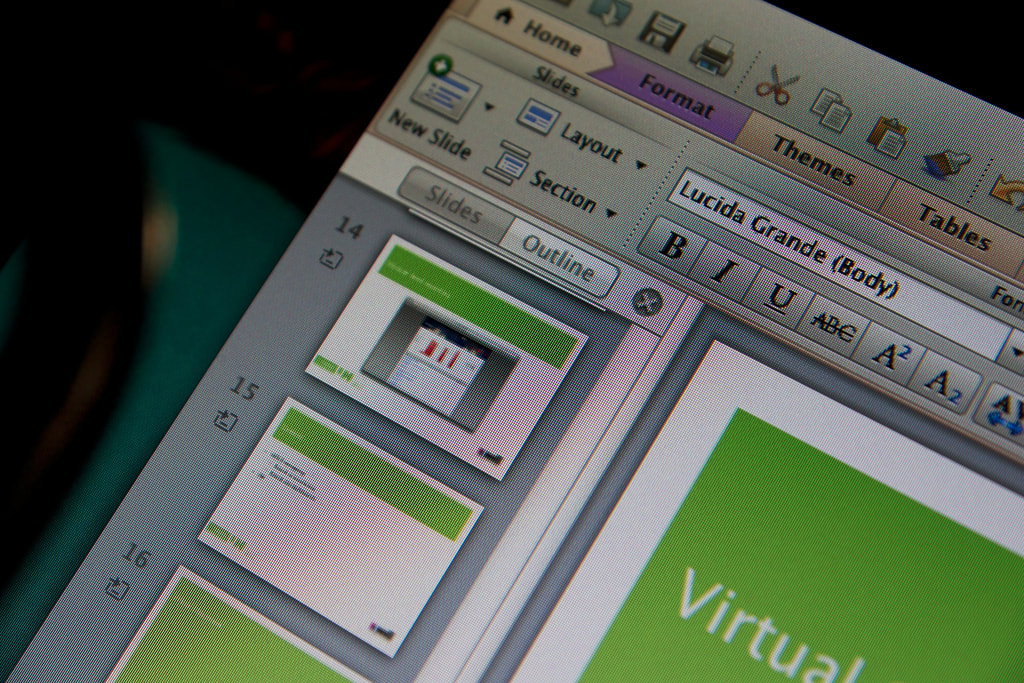


 RSS Feed
RSS Feed